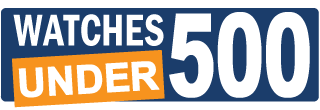How to Set Date on Mechanical Watch?
Easy 5-step instruction about how to set date on your mechanical watch
How to set date on watch?
Although the procedure is quite straight forward, there are a couple of details that most people may not be aware about. Also, it looks like a lot of people are just not sure how to set date on watch, since we get that question quite often. We have put this article together in order to help them.
Positions of the crown


Position I – for the hand-winding and automatic mechanical watches this is the position in which you would be able to hand wind the watch by rotating the crown clockwise.
Position II – this is the position of the crown in which you will able to change the day and date. If your watch only has a date window, you can change the date by turning the crown clockwise. In this case, turning the crown in opposite direction (counterclockwise) does nothing. If your watch has a day and date windows (as the one shown on the picture), turning the crown clockwise will change the date, and turning the crown counterclockwise will change the day.
Position III – you should pull the crown to that position in order to be able to set the time. In watches with hacking function, moving the crown to this position will stop the movement. While in this position, turning the crown clockwise will advance the hour and minute hands normally (clockwise). Turning the crown counterclockwise will move the hand backwards. It is not advisable, however, to move the hands backwards, unless you need to do just a small adjustment.
Please note that the functions of the crown as described above are the most widely used and are valid for most of the watches with push-pull crown. The crown of your watch, however, may operate differently. If the functions of your crown are different, please refer to your user manual.
First things first
Before start setting up the date, make sure the hour hand is not in position anywhere between 11 and 1 (the zone marked in red). THIS IS IMPORTANT. You want to do this because this is the period of change over. When the hour hand is in this zone, the little gears that move the day/date wheels will come in contact with the hour hand gear and will eventually turn, causing the day/date wheels to advance forward to the next day/date. It is not advisable to manually change the day/date while its gears are interlocked with the other gears. This may damage the mechanism of the watch.
So, the first thing you want to do before setting the day or date is to move the hour hand anywhere between 4 and 8 o’clock (in the zone marked in green).
Changing the date on mechanical or automatic watch
1.Wind the watch. If your watch is not working, start by winding it. If you have a hand windable watch, give it a full wind. If your watch is automatic, 10 to 15 turns of the crown will give it enough power to start working; the rest will come from the movement of your arm.
2. Move the hour hand to safety zone. Pull the crown to position III. Move the hands so the hour hand is in the green zone as shown on the picture.
3. Set the date and day. Push the crown back to position II. Set up the date and day by turning the crown. For most watches, turning the crown clockwise will change the date, and turning the crown counterclockwise will change the day. Set the date and day to YESTERDAY’S date and day. This does not make much sense, but it is important and you will find out why in a minute.
4. Adjust the time. Pull the crown to position III and set the today’s day and date by turning the crown clockwise. Just continue turning the crown (moving the hands forward) until the date and day wheel advance to today’s date and day. At this point your watch will show approximately 12 o’clock. Please note, however, that this is 12 o’clock AM. Take this into consideration when setting the time. For example, if you need to set your watch at 3 o’clock PM, you should not stop at 3 o’clock right after you change the date to today’s date (that would be 3 o’clock AM), but you should keep turning the hands until they advance to 3 o’clock again – that would be 3 PM.
5. You are set 🙂
Please share if you enjoyed this article